In a Linux distro, you can format a removable disk (in most of the desktop environments) by right clicking on the disk and choosing format. But its just quick format and you can’t choose the file system or other info. that you want to use for your removable disk. So in order to format removable disk drives in Linux we need some application to do that.
Also in Xfce desktop environment, you cannot format a removable disk directly by right clicking on the disk and choosing format because Xfce (till version 4.10) does not come with such option.
One of the best application for formatting removable disks is Disks.
Features
- View local and removable storage devices
- View partitions and filesystems
- Format disks and media
- USB keys, card readers, flash media, disk disks
- Support encryption to keep data private (e.g. LUKS or others)
- Modify disk partition layouts
- Create/delete filesystems and partitions
- Edit filesystems and partitions (resize, change label)
- Disk images
- Create/restore disk images for disk/volumes
- Access disk image files (including ISO files)
- Edit system configuration
- Activate specific devices at OS start-up (fstab/crypttab)
- View hardware problems (SMART)
How to Use
1) Open Disks and then choose the external disk that you want to format.
2) Unmount the disk because you can’t format the disks that are mounted.
3) Click the gears like symbol and then select format.
4) A new window will pop up with the options to choose
- quick format or full format
- type of file system to be used (FAT is the preferred format for removable disks)
- name of the removable disk
5) After choosing the options, click format and disks will do the rest of the work.
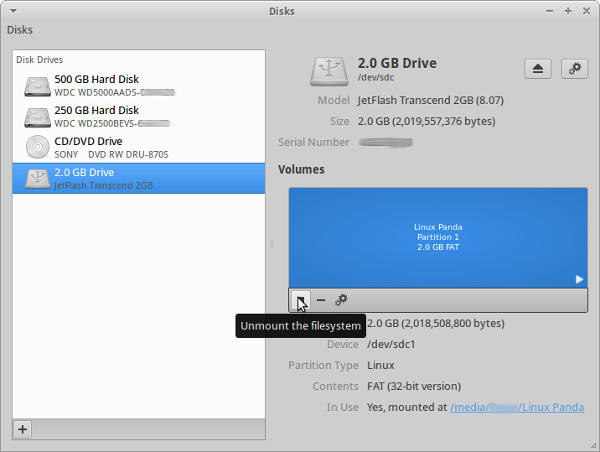
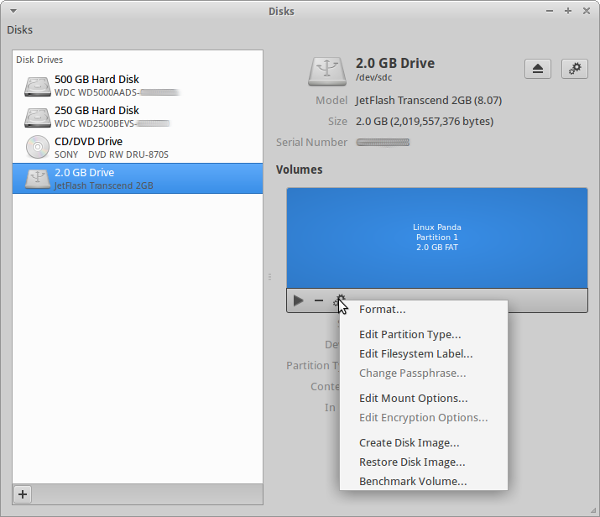
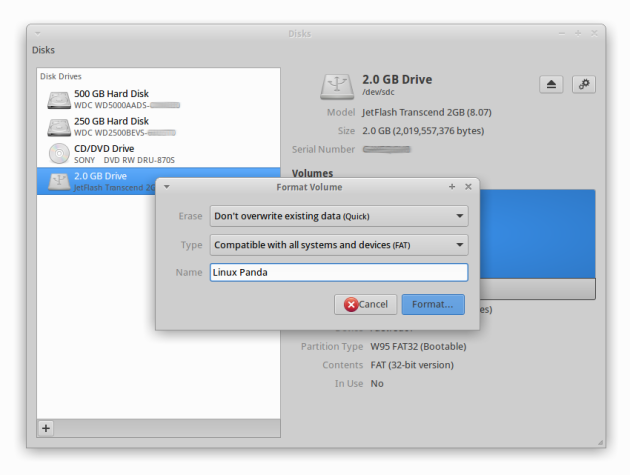
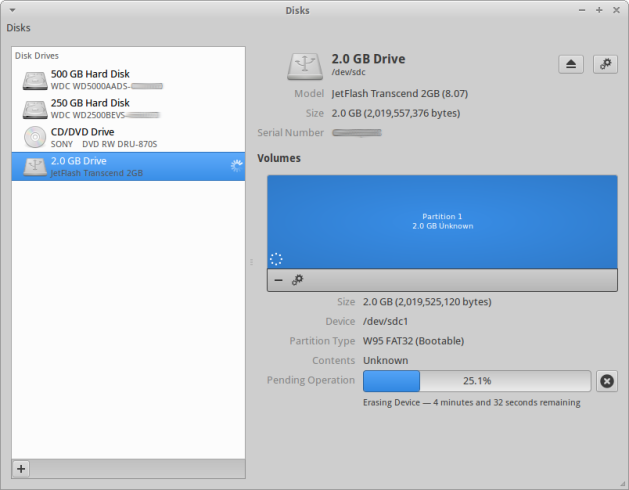
Download & Install
To install Gnome Disks in your Linux distro, follow these steps
Ubuntu / Linux Mint / Elementary OS / Debian
sudo apt-get install gnome-disk-utility
Fedora
yum install gnome-disk-utility
Arch / Manjaro Linux
You can install it either from the official repository or AUR.
Official Repo:
pacman -S gnome-disk-utility
AUR:
yaourt -S gnome-disk-utility
OpenSUSE
zypper install gnome-disk-utility
Note:
- In Xfce distros, the disks application may not appear in the main menu and instead its listed in the “Settings Manager”. So go to settings manager and then type “disks” in the search bar and you’ll find disks listed in it.
- You can also start the application using Terminal. The command to start disks is
gnome-disks
- You can also use a launcher like Synapse or some other launcher to start Disks.
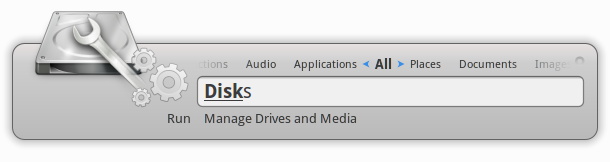
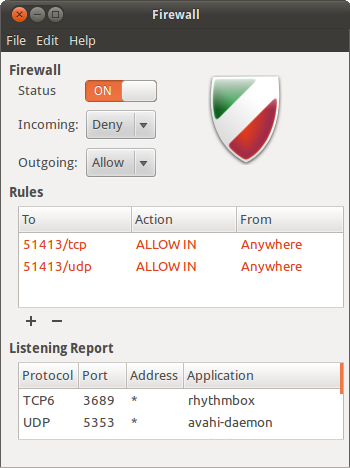
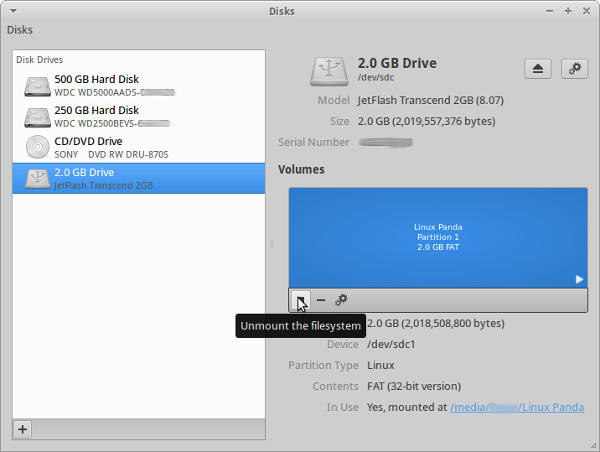
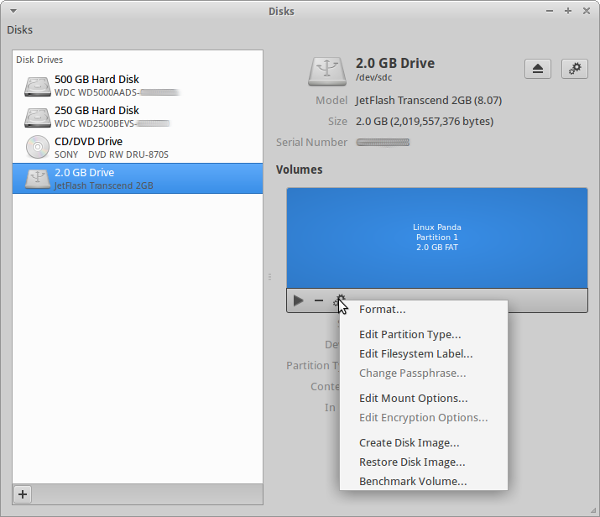
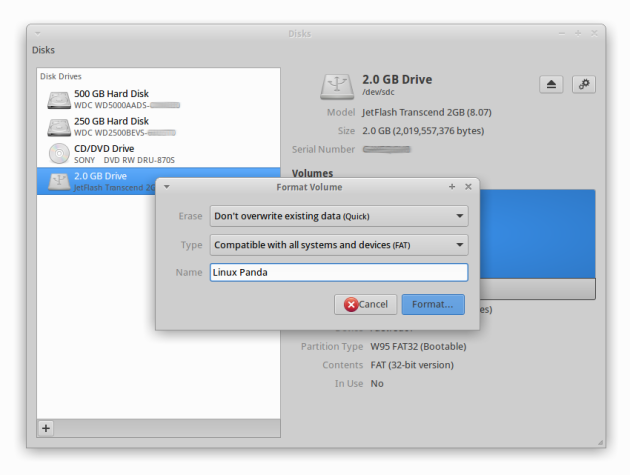
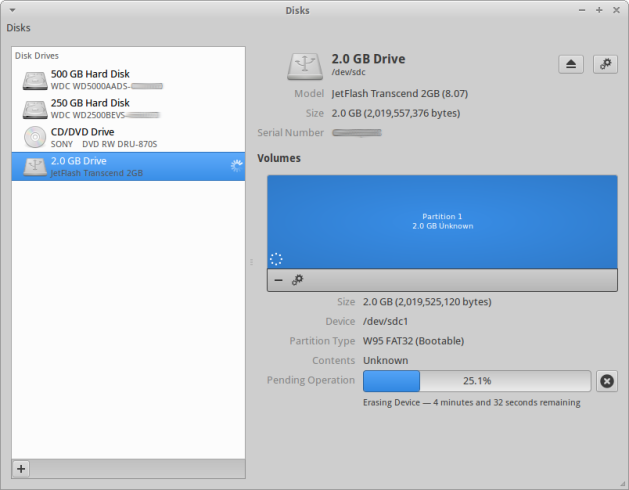
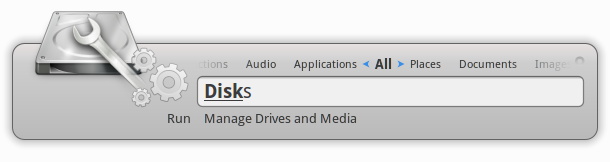
Recent Comments